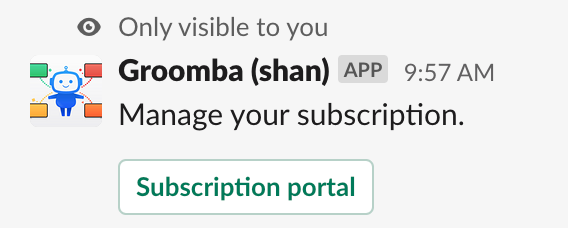The following is a comprehensive guide for using Groomba.
- For in-app info on commands, type /groomba help in Slack.
- To contact us, please email hello@groomba.ai or type /groomba feedback in Slack. (Don't be shy! We typically respond in less than 24 hours).
Creating a team
/groomba new-teamA Groomba team contains your team's estimation participants and settings for how you want to estimate issues.
In team settings, you can configure:- The pointing scale you will use
- Reminder/notification frequency
- Averaging method
- Backlog location in Jira
- Auto-polling
There are two commonly used fields in Jira for estimation: Story Points and Story point estimate, case sensitive.
-
Story Points
This is a legacy field, but you may work with Jira projects that use it. By default it is available for Story and Epic issue types in classic projects. You can edit your settings to make it available for all issue types, even in next-gen projects.
-
Story point estimate Recommended
This is a default field (locked) in Jira. You cannot delete this custom field. This is the default when you enable the Backlog and Estimation features in a next-gen project.
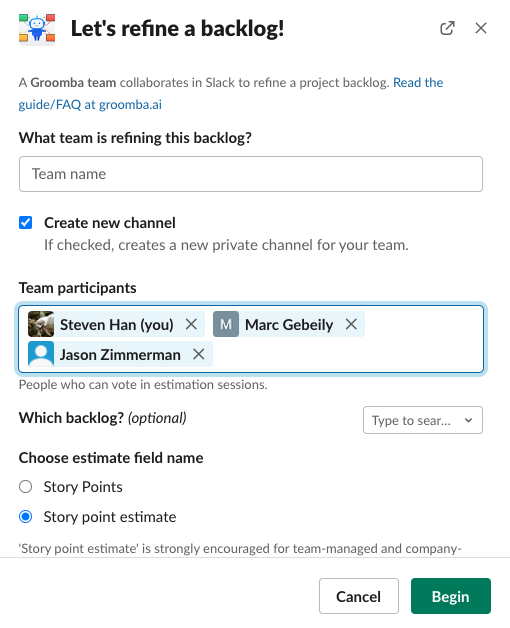
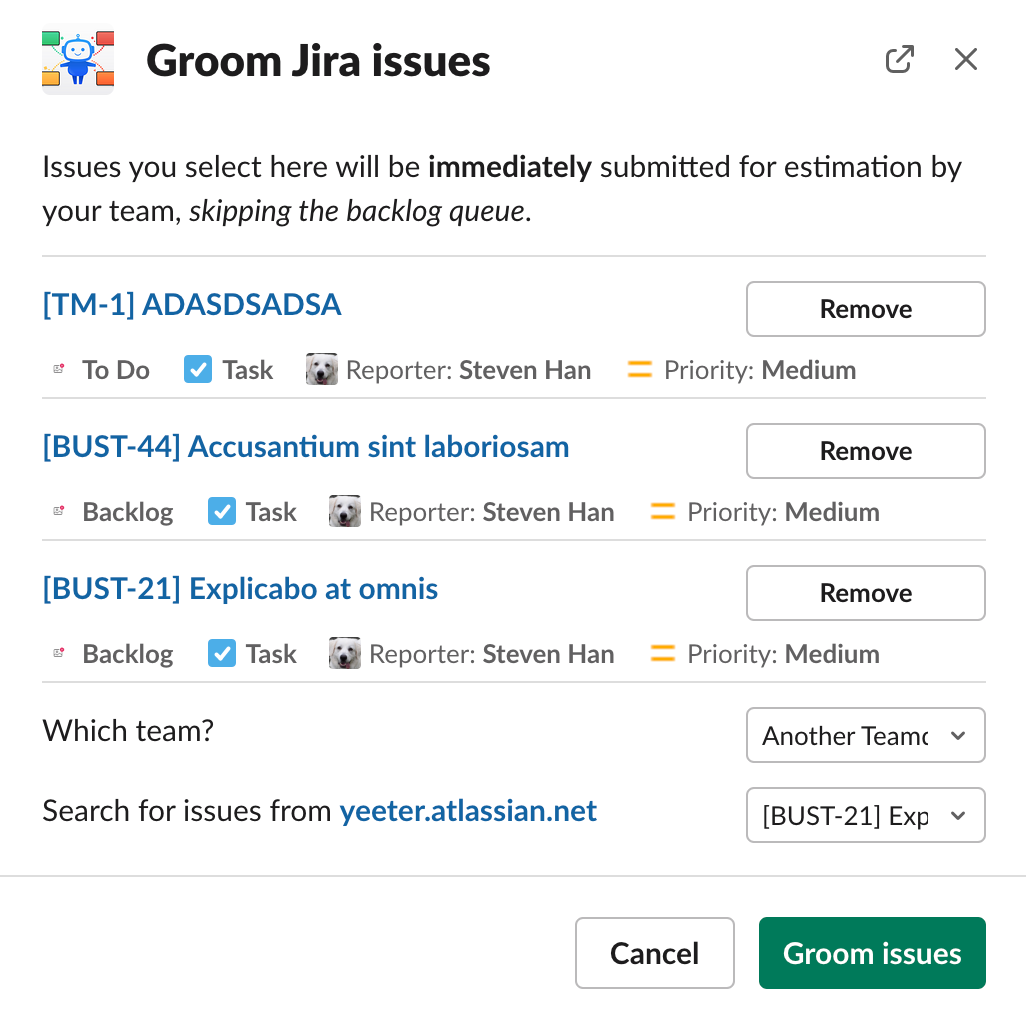
Estimating Jira issues
/groomba ISSUE-1 ISSUE-2You can select any Jira issue to estimate, as long as you have access to that issue in Jira. The selected issues will start polling in your team channel with the settings configured in /groomba settings
Note that you can use /groomba ISSUE-1 to bypass any backlog settings you set up in your team settings. This means, for example, you can poll Bug type issues even if you have Bug type issues explicitly disabled in your Backlog Settings.
Voting
- Each participant clicks a button to vote
- The message is updated with the names of team members who already voted
- When every participant has voted (or the poll expires), the poll is closed and the averaged result is assigned in Jira
There are several possible results of a poll.
-
Estimate
This is the best result -- your story has been assigned a point value in Jira that is based on an average of your team's votes.
-
Flag
This adds an impediment in Jira -- the issue will not be polled automatically again until that flag is removed in Jira. The common meaning of a flag is that not all information is available to estimate.
-
Defer
This is "We shouldn't do this poll right now". Currently, this pushes your issue to the back of a virtual queue containing the first ~100 of your backlog issues.
-
Done / Resolve
This transitions your issue to "Done" or an equivalent resolution in Jira.
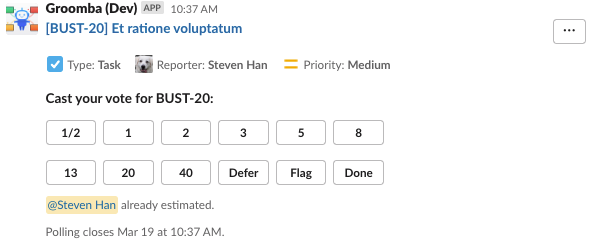
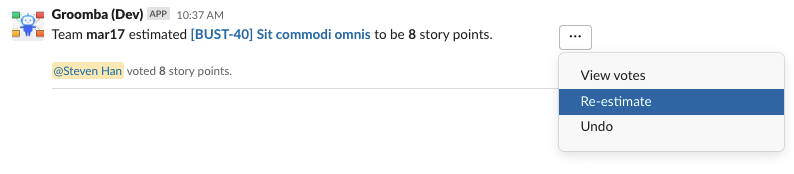
Re-estimating
After the poll has concluded, there are several options to follow up on the results.
- Undo - Removes resolution and comments in Jira.
- Re-estimate - Removes resolution and comments in Jira and creates a new poll for the same issue.
You can also poll for a Jira issue again by typing /groomba ISSUE-1
Auto-polling from backlog
If your Jira backlog has unrefined issues, estimate polls for those issues will arrive as messages. Just click the buttons to vote. Defer means “let’s punt” or “let’s not estimate right now”. An issue is automatically deferred if no one votes on it. If an issue is deferred, it will be surveyed again sometime later. Flag means “flag this issue in Jira”. If an issue is flagged, it won’t come up again until someone removes the flag in Jira.
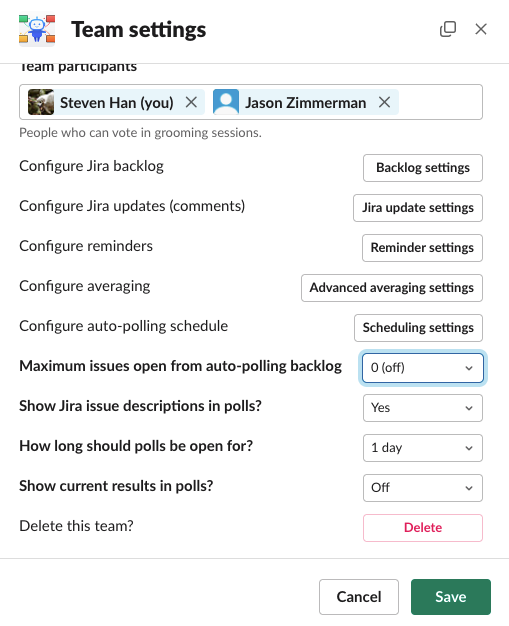
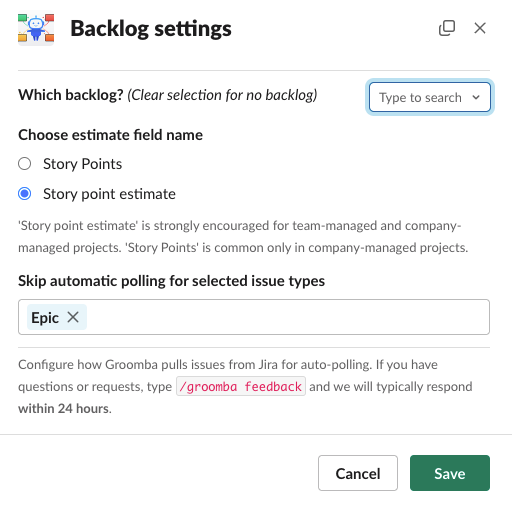
Backlog settings
/groomba settingsThese are settings are optional because you can choose not to automatically poll issues from a backlog. You can do this by setting your max backlog polling issue amount to zero (see Turning off auto-polling section.)
Custom JQL backlog
If you'd like to automatically poll from a specific set of Jira issues, you can pick any Jira filter that
contains the JQL you want for your backlog. For example,
description IS NOT EMPTY AND created >= startOfYear() is a JQL statement that finds all issues
with a description and was also created this year.
Configuring types of issues that show up
By default, Bug and Epic types are filtered out from your backlog. If you would like to re-enable them, remove them from Skip automatic polling for selected issue types selector.Reminder settings
/groomba settingsReminders are messages sent individually to users from the bot. In order to reduce the amount of notifications, we wait a certain amount of time to allow your team a chance to vote and to group polls together in a single message. Note that reminders will not be sent during your working hours configured in Scheduling Settings section.
Smart default reminders- First reminder 55 minutes after poll has started
- Second reminder 1 hour before poll will expire
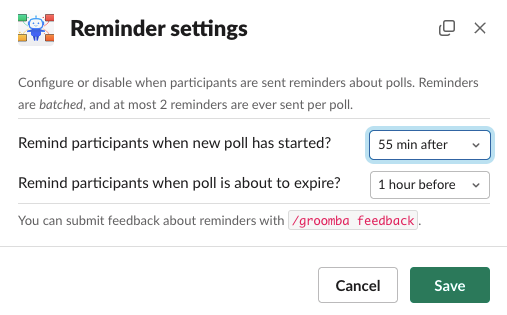
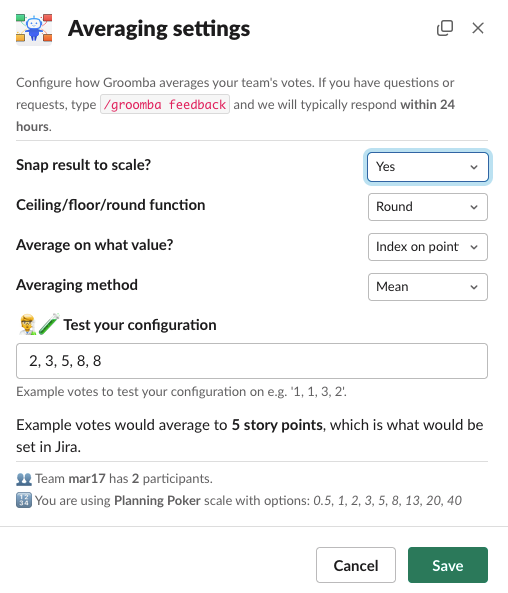
Averaging settings
/groomba settingsWith advanced averaging settings, you can choose how Groomba your averages votes. There are several factors you can change to give more conservative or less conservative estimates. Note that you are always free to re-estimate an issue after the polling concludes.
Smart default reminders- Snap result to scale - Results are kept on your pointing scale. For example if you're on a Fibonacci scale, results will be rounded to a Fibonacci number.
- Round - Results are kept on your pointing scale. For example if you're on a Fibonacci scale, results will be rounded to a Fibonacci number.
- Average on index on point scale - This is a little less intuitive, but .
There is also a convenient method to Test your configuration with example point values.
Scheduling settings
/groomba settingsWhen you create a team, Groomba picks smart defaults when your team will be polled, but scheduling settings allow you to customize this.
Smart default working hours
- Days of the week: Mon-Fri
- Times of day: 10AM - 6PM (10:00 - 18:00) in your timezone
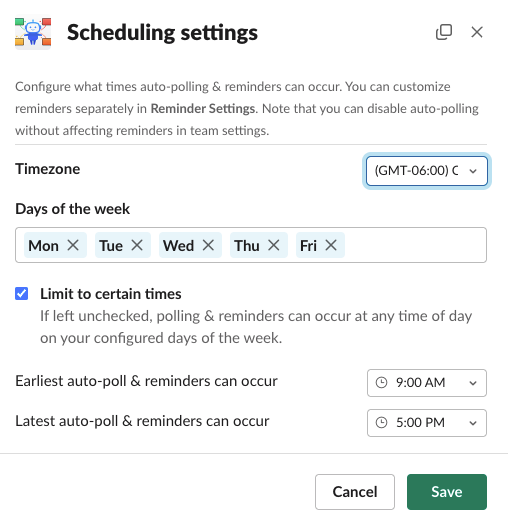
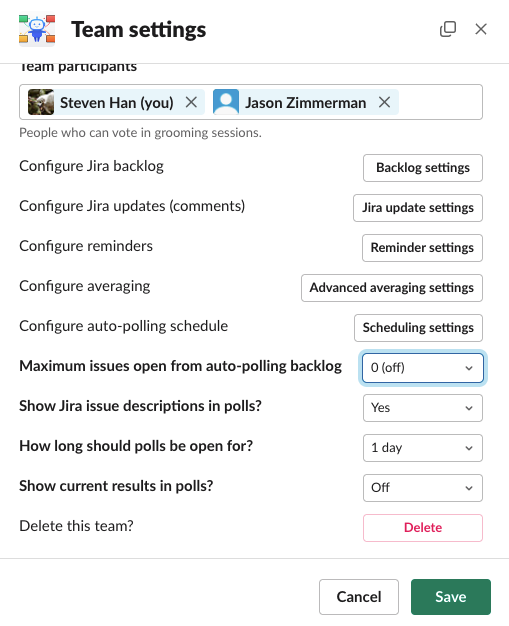
Turning off auto-polling
/groomba settingsYou can achieve this by first opening your team settings and then changing the selector for Maximum issues open from auto-polling backlog amount to zero.
Submitting feedback
/groomba feedbackYou can get in touch with us easily with /groomba feedback or by emailing hello@groomba.ai
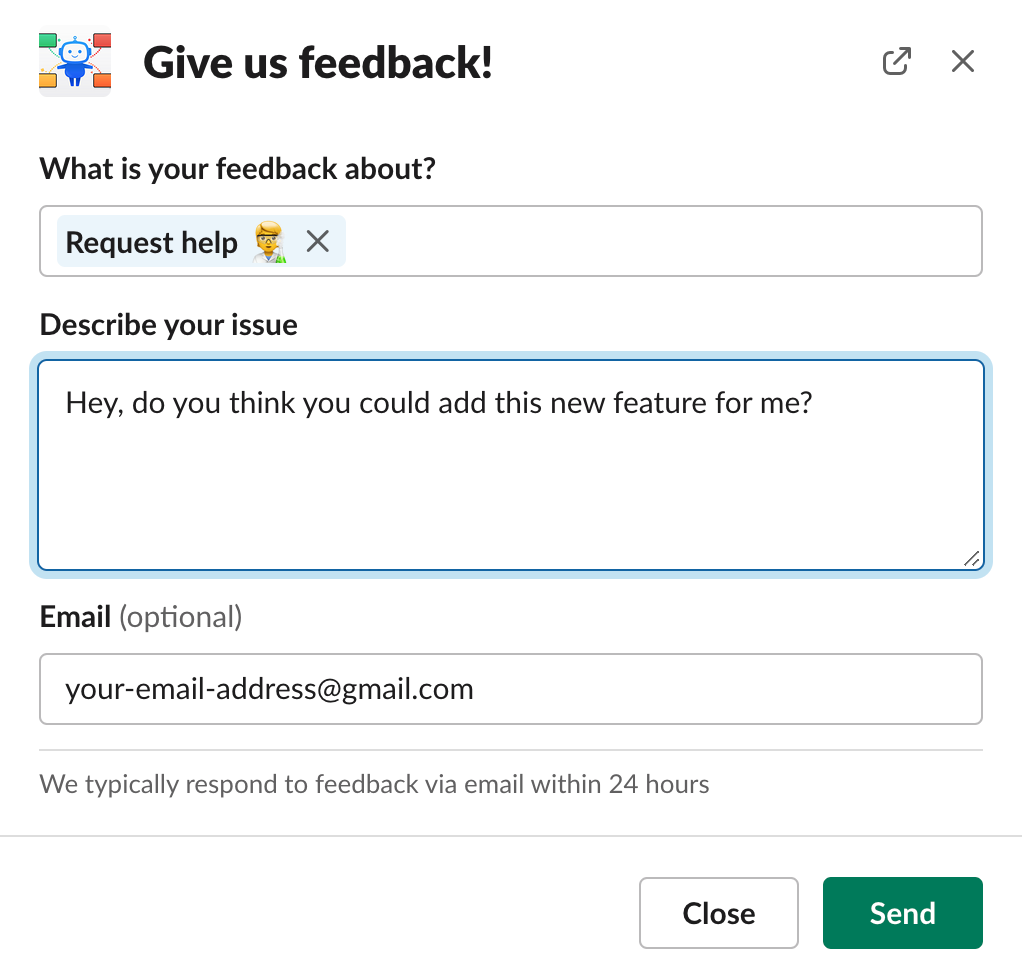
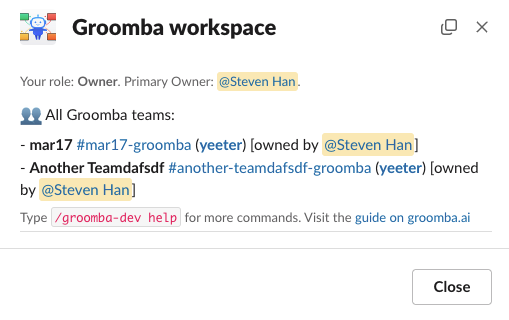
Managing Groomba usage
/groomba orgYour organization's teams
We are currently adding more ways to view and manage your teams, but right now the best solution is to run the command /groomba org
Deleting teams
/groomba settings or /groomba delete inside a team channelSubscription
/groomba subscriptionWe deeply appreciate your support to keep the lights on and to keep offering innovative ways to save
developer time.
You can create or cancel your subscription by following the Stripe portal link. We will
also
perform manual changes on your account if you contact us via /groomba feedback or emailing
hello@groomba.ai